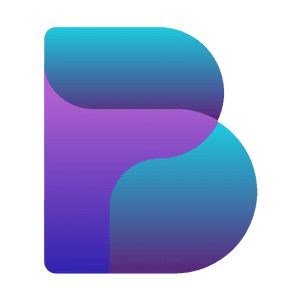As game developers, one of our biggest challenges is optimizing performance, especially in visually complex and resource-intensive scenes. Whether you're an indie developer working on a passion project or part of a AAA studio with vast resources, optimizing memory and performance is crucial to ensuring your game runs smoothly across all platforms. Recently, I built an in-editor tool using Unity’s Editor Window, which not only helped me optimize one of my game projects but also served as a reminder of how performance optimization tools can benefit all types of game development.
Here’s a look at how the tool works, why it matters, and how even the largest studios can take advantage of similar tools to keep their games performing at their best.
How This Tool Works: World Stats & Memory Usage
This tool allows me to visualize key performance metrics directly in the Unity editor, giving me real-time feedback on how various elements in my game scene are affecting performance. These stats are grouped into two main categories:
World Stats:
Total Triangles: Shows the number of triangles in the scene, directly impacting rendering performance.
Total Objects: Displays the number of active game objects in the scene.
Memory Stats:
Total Memory Usage: Overall memory used by the scene, including textures, meshes, animations, and more.
Texture Memory Usage: How much memory is being consumed by textures in the scene.
Mesh Memory Usage: Memory allocated for meshes.
Animation Memory Usage: Memory used for animation data.
Draw Calls: Number of draw calls the GPU must process, which directly affects frame rates.
Batches: Optimized groups of draw calls, which help reduce overall rendering overhead.
Frame Time: Average frame rendering time, providing insight into how well the game is running on the current hardware.
By simply toggling on these stats, I can monitor how different assets in my scene are impacting performance, helping me to quickly identify bottlenecks and take action.
From 500,000 Triangles to 5,200: My Optimization Journey
In one of my recent projects, I was struggling with a heavy scene that contained over 500,000 triangles—far more than necessary for what was being rendered on screen. This excessive number of triangles was causing major performance issues, resulting in low frame rates and a poor overall experience, especially on lower-end hardware.
Using this tool, I was able to:
Identify the specific objects that were contributing the most to the triangle count.
Simplify the mesh data by either decimating complex models or merging objects that didn’t need separate geometry.
Optimize my scene down to a manageable 5,200 triangles, reducing it by over 99% while maintaining visual quality.
Not only did this optimization improve my frame rates significantly, but it also allowed my game to run smoothly on a wider range of devices—critical for both indie and AAA titles.
Why Optimization Tools Matter for Indie Developers
For indie developers like me, optimization is often a make-or-break factor. We usually don’t have the luxury of expansive QA teams or extensive testing resources. Every performance issue that goes unnoticed can turn away players, who may experience stuttering or crashes, especially on lower-end hardware. Tools like these provide real-time feedback that helps you spot and fix problems before they spiral out of control.
Moreover, these stats help you make informed trade-offs between visual fidelity and performance. You don’t want to lose out on visual appeal, but you also can’t afford to tank the game’s frame rate. This tool empowers you to strike that delicate balance efficiently.
Why AAA Studios Use Similar Tools
While indie devs rely heavily on tools like this to ensure performance, even large AAA studios use similar methods to optimize their games. Despite their vast resources, AAA games face unique challenges:
Massive open worlds: Games like Assassin’s Creed, The Witcher 3, or Red Dead Redemption 2 require optimizations to handle the enormous scale of their environments.
Multiple platforms: AAA studios need to ensure their games run smoothly on everything from high-end PCs to consoles, each with different performance characteristics.
High expectations: With larger budgets and marketing, AAA games are expected to deliver flawless performance. Players demand not only graphical quality but also fluid gameplay at 60+ FPS.
To meet these demands, AAA studios rely on in-house performance monitoring tools and real-time analytics during development, similar to the tool described here. They focus on reducing triangle counts, minimizing draw calls, and keeping memory usage in check, just like indie developers do.
In fact, some AAA games have dedicated teams for optimizing every aspect of performance, from CPU to GPU usage, memory overhead, and network performance. This level of attention ensures that players get the best possible experience, regardless of the platform they’re playing on.
Why Optimization Should Never Be Overlooked
At the core of all game development, whether indie or AAA, is the player experience. And nothing breaks immersion more than frame drops, stuttering, or crashes. Whether it’s an indie puzzle game or an open-world blockbuster, performance is a critical element of success.
Optimization tools give developers the power to see under the hood of their game and make necessary adjustments. It’s not just about catching bugs—it’s about ensuring your game runs as smoothly as possible for all players, on all platforms.
With my custom in-editor tool, I’ve not only optimized my game’s performance but also gained a deeper understanding of where my game was struggling. That insight has been invaluable, allowing me to focus on creating the best possible experience for my players.
Download the BEAMMWorks World Stats Tool for FREE!
Are you ready to take control of your game’s performance and unlock smoother gameplay? Whether you're an indie developer striving for better optimization or working on large-scale projects, the BEAMMWorks World Stats Tool is designed to help you identify performance bottlenecks, streamline memory usage, and improve frame rates—all in real-time, directly from the Unity Editor.
For a limited time, I'm offering this tool completely FREE to download! You can start using it right away to optimize your own games just like I did—reducing over 500,000 triangles to just 5,200.
🚀 Get Your Free Copy Today!
Click the link below to download the tool and start optimizing your game:
Download BEAMMWorks World Stats Tool
Why wait? Take the first step towards a smoother, more optimized game today! This offer won’t last long, so grab your free copy now and start making real improvements to your project’s performance.
Limited time offer—download it now!