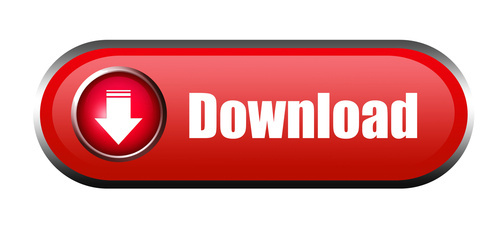For the Linux beginner, or the Linux curious, I put this page together to help remind those starting out of commonly useful commands...
WATCH 1ST: BEGINNING LINUX COMMANDLINE:
In the next video in our series, we take a go at basic bash scripting.
I teach you how to write your own automatic upgrade command.
We even cover creating our own boot service for this (learn about systemd)!
It's not hard (promise!).
Step By Step.
NEXT: LEARN BASIC SCRIPTING TECHNIQUES:
https://youtu.be/d8uNzb4BU?t=221
CHEATSHEETS
This cheat sheet carries a list of only the most important commands to get you started using the Linux commandline (shell).
This starter cheatsheet isn't intended as an all encompassing reference. It's only what you need to get started. From here you can build onto more commands using "Finding Help" commands like apropos (search for new commands based on topics of interest).
Additionally, I turned this into a simple Linux command for you to reference and may add to this over time.
To add the cheatsheet command to your linux terminal/shell (includes graphic cheat sheet): https://github.com/RightToPrivacy/linux-cheat-sheet
Installing the above will remind you of common/useful commands anytime you need a refresher.
Picture Version:
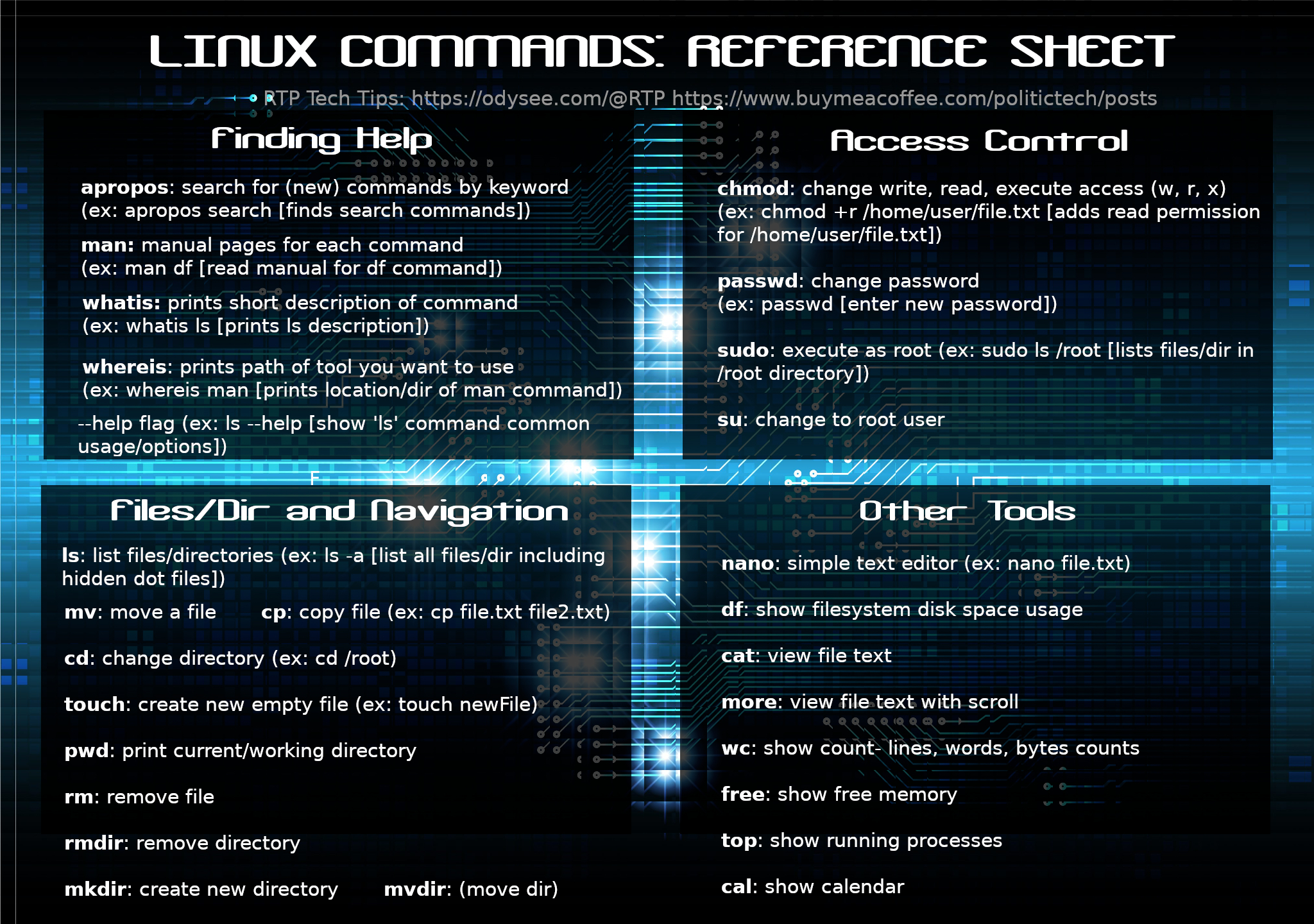
Only the most essential commands are found above on the above cheatsheet. If you memorize/practice these, you should be able to find your way around the commandline and even discover new commands be using what I have listed under "Finding Help".
Example:
Finding Help
If you want to discover new commands use the apropos command.
Issue in the following syntax:
apropos SubjectOfInterestGoesHere
This will list back commands that match your topic (in the example: SubjectOfInterestGoesHere).
For finding commands based on wifi (wireless), try:
apropos wireless
The return example for my Linux system, is shown below:
[alarm@localhost ~]$ apropos wireless
iw (8) - show / manipulate wireless devices and their configuration
netctl-auto (1) - Control automatic selection of wireless netctl profiles
rfkill (8) - tool for enabling and disabling wireless devices
wifi-menu (1) - Interactively connect to a wireless network
[alarm@localhost ~]$
From here you can read the manual for a command that interests you by issuing:
man CommandGoesHere
Let's say the iw command interests me (from the apropos example).
I would then issue:
man iw
The 'man iw' command would return the manual for using the iw command.
Top of that manual page should look like this
(appearing after pressing enter for 'man iw' command):
IW(8) Linux IW(8)
NAME
iw - show / manipulate wireless devices and their configuration
SYNOPSIS
iw [ OPTIONS ] { help [ command ] | OBJECT COMMAND }
OBJECT := { dev | phy | reg }
OPTIONS := { --version | --debug }
OPTIONS
--version
print version information and exit.
--debug
enable netlink message debugging.
IW - COMMAND SYNTAX
OBJECT
dev <interface name>
- network interface.
phy <phy name>
- wireless hardware device (by name).
phy#<phy index>
- wireless hardware device (by index).
reg - regulatory agent.
More Simplistic Help For A Command (ie: the --help 'flag):
If the man page (short for manual page for a command) appears too complex, and you want something more simplified, such as: straight forward usage information, check if a given command of interest has a -h or --help flag.
(a 'flag' is an option starting off with a dash: specifying a function of the command; in this case it is the 'help' function of the command we are using as a 'flag')
The --help or -h flag displays basic usage information for a given command.
Substitute the example from earlier ( with --help:
[alarm@localhost ~]$ iw --help
Usage: iw [options] command
Options:
--debug enable netlink debugging
--version show version (5.9)
Commands:
dev <devname> ap stop
Stop AP functionality
dev <devname> ap start
<SSID> <control freq> [5|10|20|40|80|80+80|160] [<center1freq> [<center2freq>
<beacon interval in TU> <DTIM period> [hidden-ssid|zeroed-ssid] head <beacon head in
hexadecimal> [tail <beacon tail in hexadecimal>] [inactivity-time <inactivity time in
seconds>] [key0:abcde d:1:6162636465]
phy <phyname> coalesce show
Show coalesce status.
phy <phyname> coalesce disable
Disable coalesce.
phy <phyname> coalesce enable <config-file>
Enable coalesce with given configuration.
The configuration file contains coalesce rules
And that's how you teach yourself to discover new commands on Linux!
Next Up: One of the most important/common Linux questions/problem ever-
How To Install/Fix Drivers/WiFi Cards:
Another common question is "how do I compile source code?"
See that video:
Hope you have found something here that helps you. You can help me out by sharing this post/video.
Thanks for reading!
Support options found at the bottom of this page
(offering early access to some content):
Sharing this content is very much appreciated.
🖇️ LINKS/SERVICES 🔍
----------------------------------------------------------------------
🧅🔐 GITEA SERVICE (.onion): Books, Code/Scripts, Wiki, more (make a repository)
🧅🔐 PASTEBIN (.onion): options- password protect, zk-256bit, "Burn After Reading" + more (use Tor Browser for .onion's)
----------------------------------------------------------------------
💖 🤗 SUPPORT 💎 (If you like to)
💳 🎁 EXTRAS: (bonus offers / support). Support here offers something in return.
🤑 💵 CASHAPP: $HumanRightsTech
✍ 🗒 💎 Politictech Membership ❤️ (monthly supporter option + early/extra access)
🪙 Politictech Main Page: (info + current links/addresses)
----------------------------------------------------------------------
📲 FOLLOW: ⏬
✍ 🗒 MASTODON
📺 🎞 PEERTUBE
📺 🎞 BITCHUTE
📺 🎞 ODYSEE
📺 🎞 YOUTUBE
---------------------------------------------------------------------
✉ CONTACT
-------------------------------------------------------------------------
THANK YOU for Sharing this, Liking, and Subscribing.
-------------------------------------------------------------------------
If you aren't registered for Odysee I'd love to see you over there.
Use my invite link: https://odysee.com/$invite/@RTP
--------------------------------------------------------------------------