If you haven't signed up for One Finance yet, check out this post for info on this new, viral, quick-paying $20 signup and referral promotion that hit Referral World last week.
If you HAVE signed up for One Finance's $20 bonus promotion, now what?!? If you're a little lost, here are a few tips to help you navigate the app:
The app has some of what I am referring to as "easter eggs," which are essential features that aren't obvious where they're located. Here are some of them:
Tip #1: Most of your core functions are located in the "$" in the blue circle in the lower right corner of the app (circled in the first screenshot below). This opens the half-window (2nd screenshot) where you can transfer money to/from other One Finance members, transfer between accounts, deposit into your One account, set up direct deposit, and perform several other tasks.
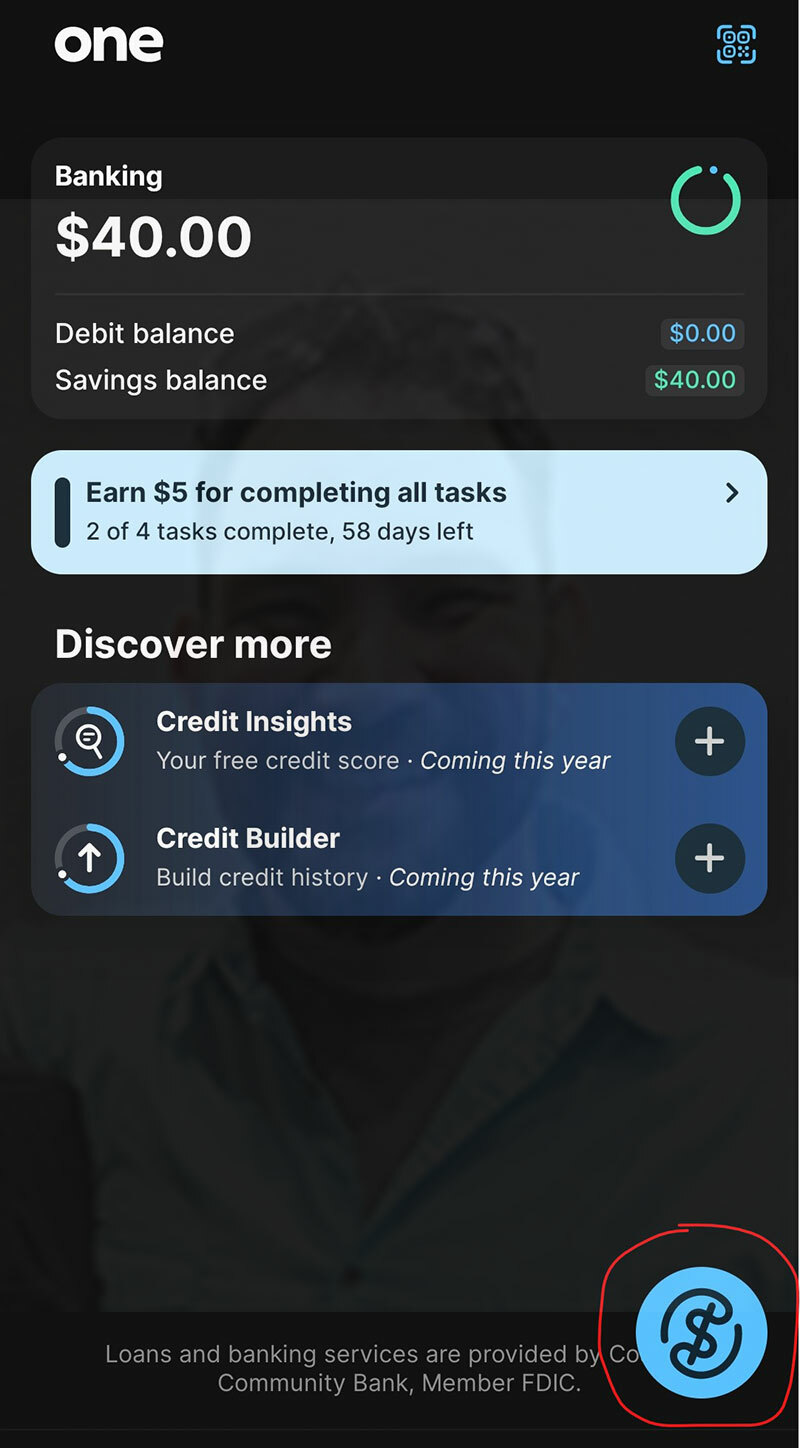
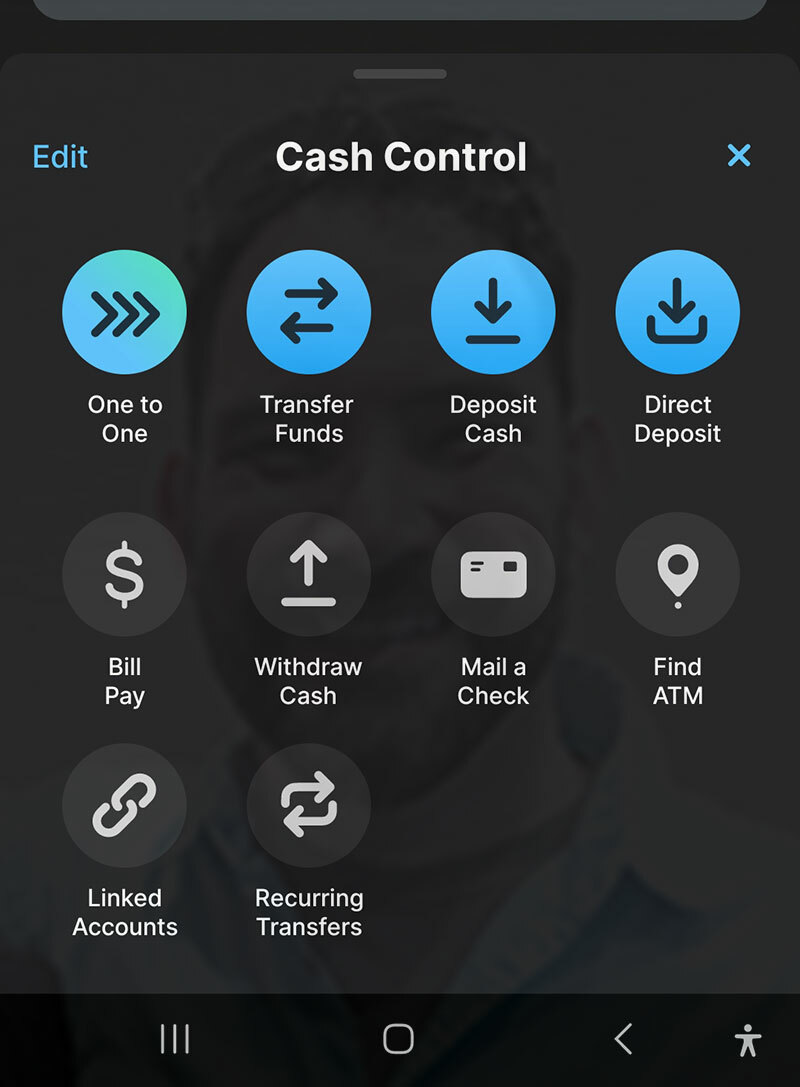
Tip #2: One Finance comes with a virtual card that you can connect to Apple/Google Pay (similar to Monzo if you signed up for that). To connect your virtual card, you'll want to click on the light blue banner on the main page that reads "Earn $5 for completing all tasks" (1st screenshot below) and then "Add your debit card to Google Pay (or Apple Pay, depending on your device; 2nd screenshot below)".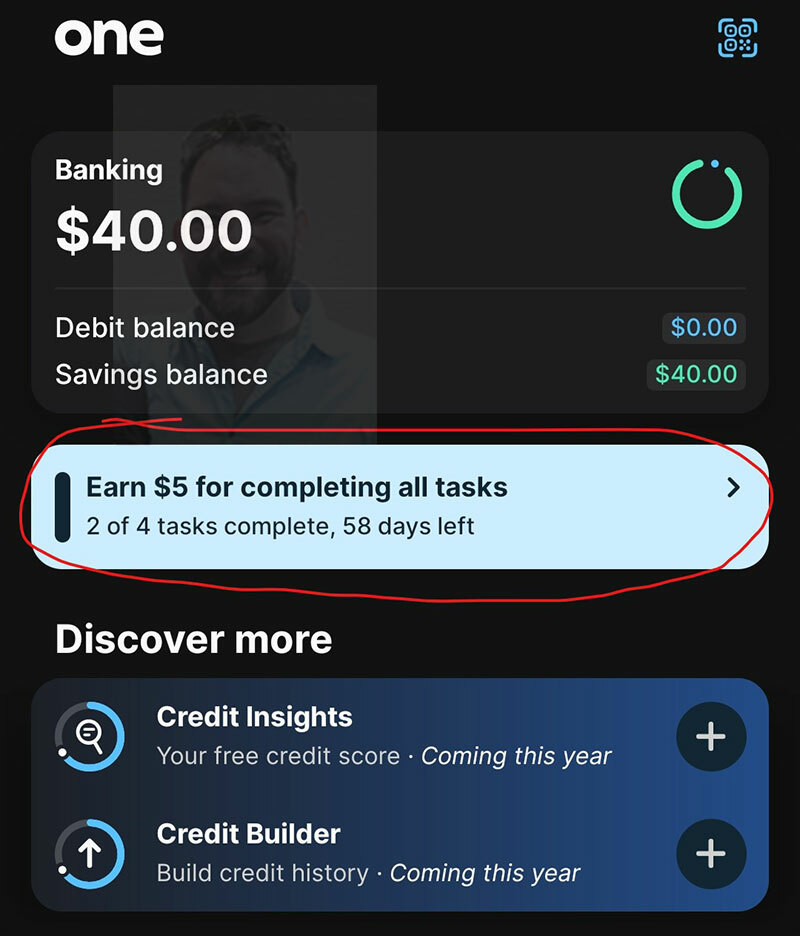
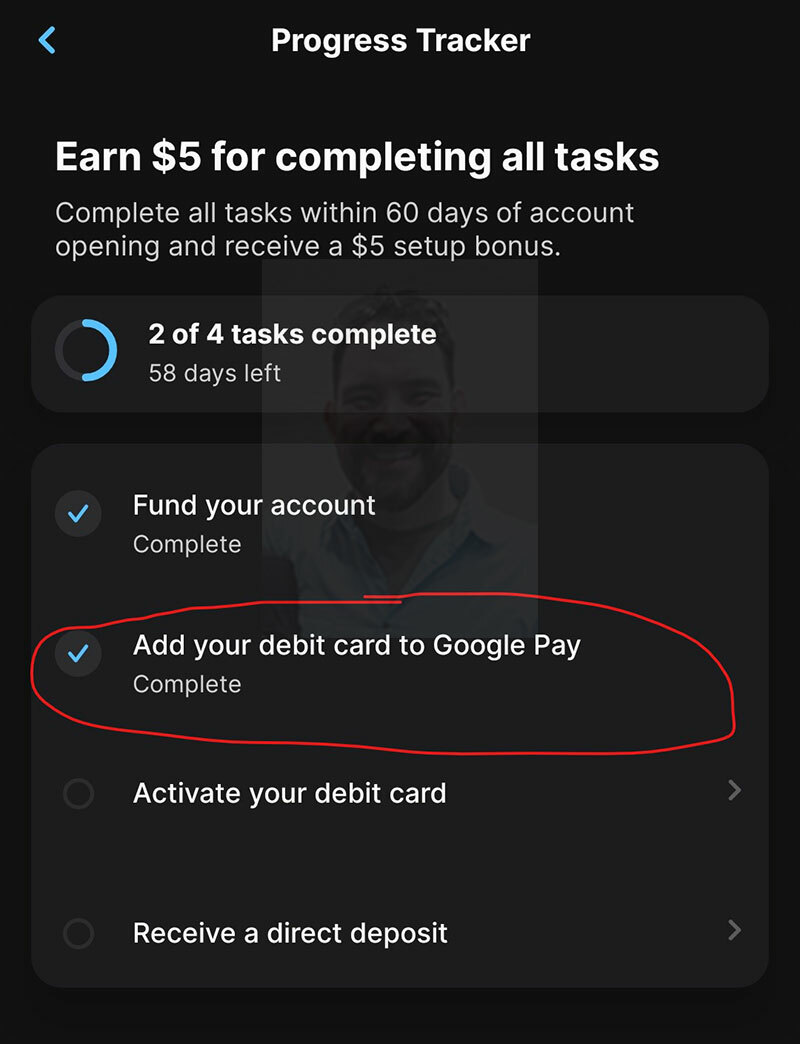
Tip #3: Another thing you can do with One Finance is view your virtual card details and connect it to Cash App. This lets you instantly load the $20 into your One account and/or use the virtual card to spend the $20 and trigger the signup bonus! To do so, click on your Banking balance on the main account screen (see 1st screenshot; your balance will likely say $0). Click the little card icon in the top right (2nd screenshot) in the next window. Finally, click "Show card number" (3rd screenshot):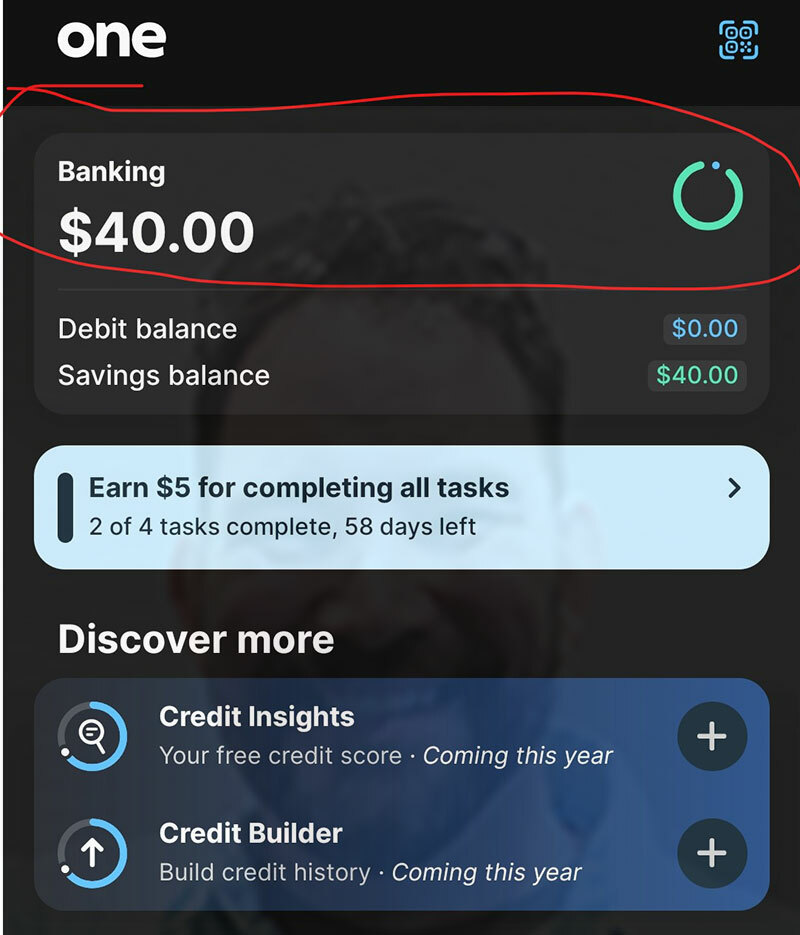
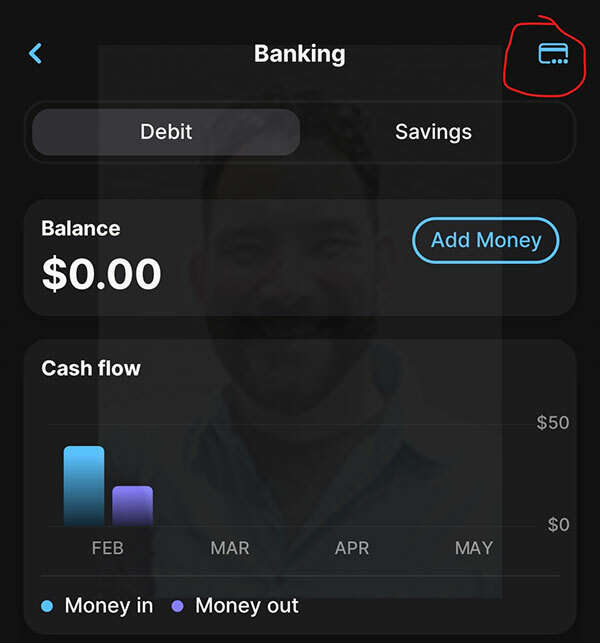
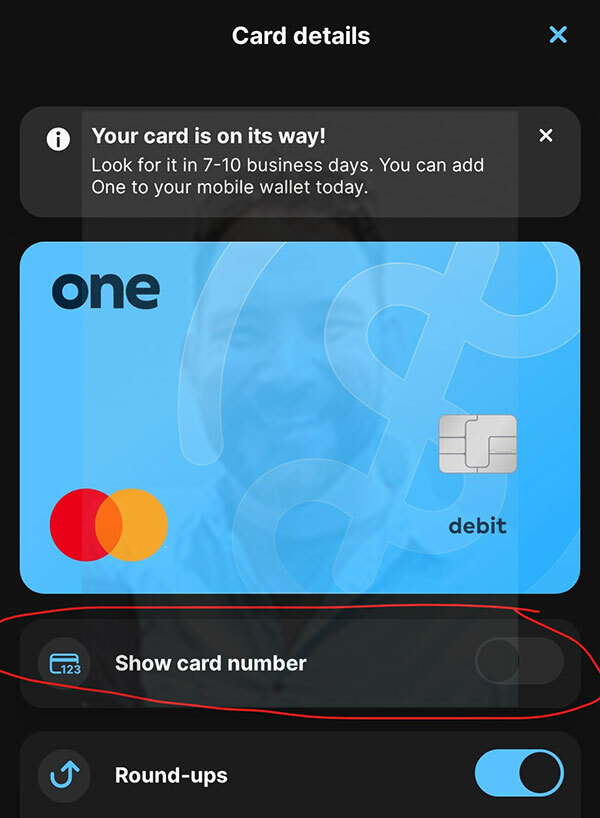
Tip #4: One Finance has a feature where you can load money into your account AND spend money at Walmart. To load money, Click the "$" circle from tip #1 listed above (1st screenshot) and click "Deposit Cash" from tip #1 (2nd screenshot). As seen in the screenshot below, choose which account you'd like to deposit into, and it will display a button to create a barcode that you can use at any Walmart Customer Service or Money Center to load funds.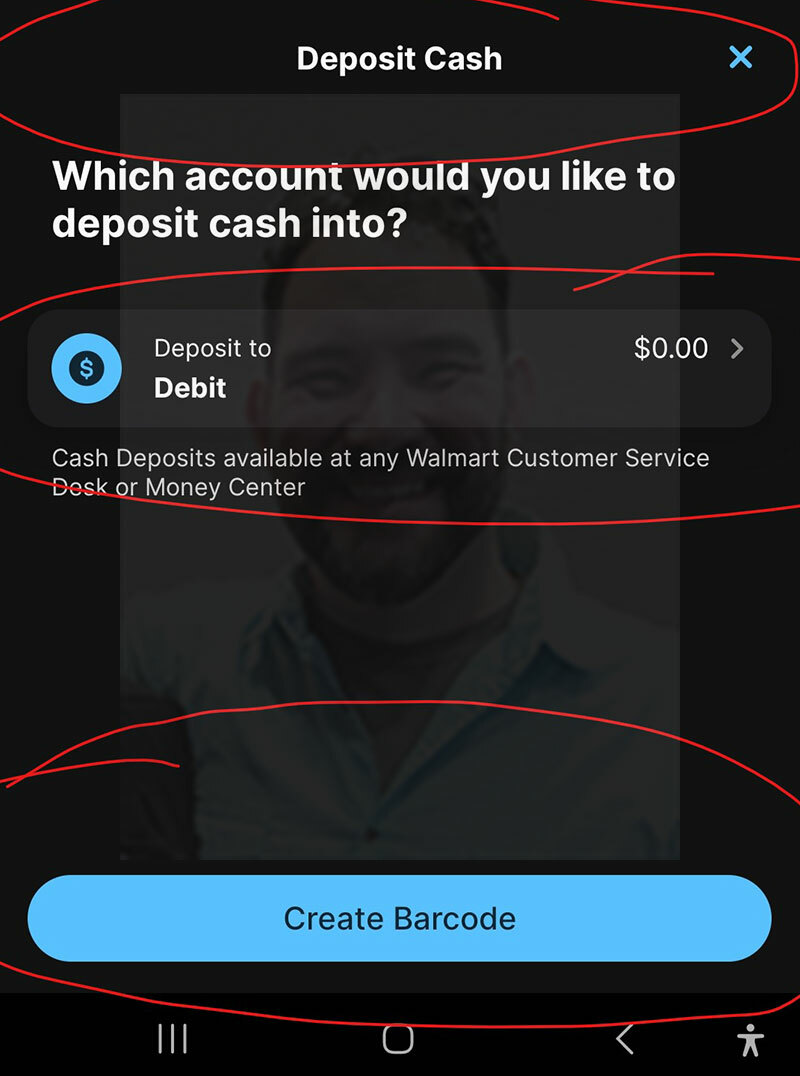
Tip #5: To make purchases at Walmart, you can scan the QR code at any participating Walmart checkout lane. Do this by clicking the little barcode icon in the top right of the main screen in the screenshot below: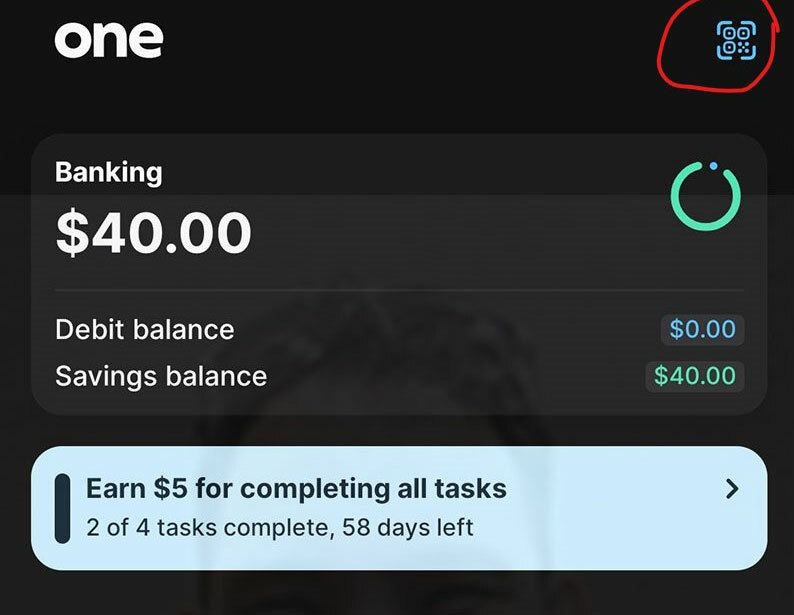
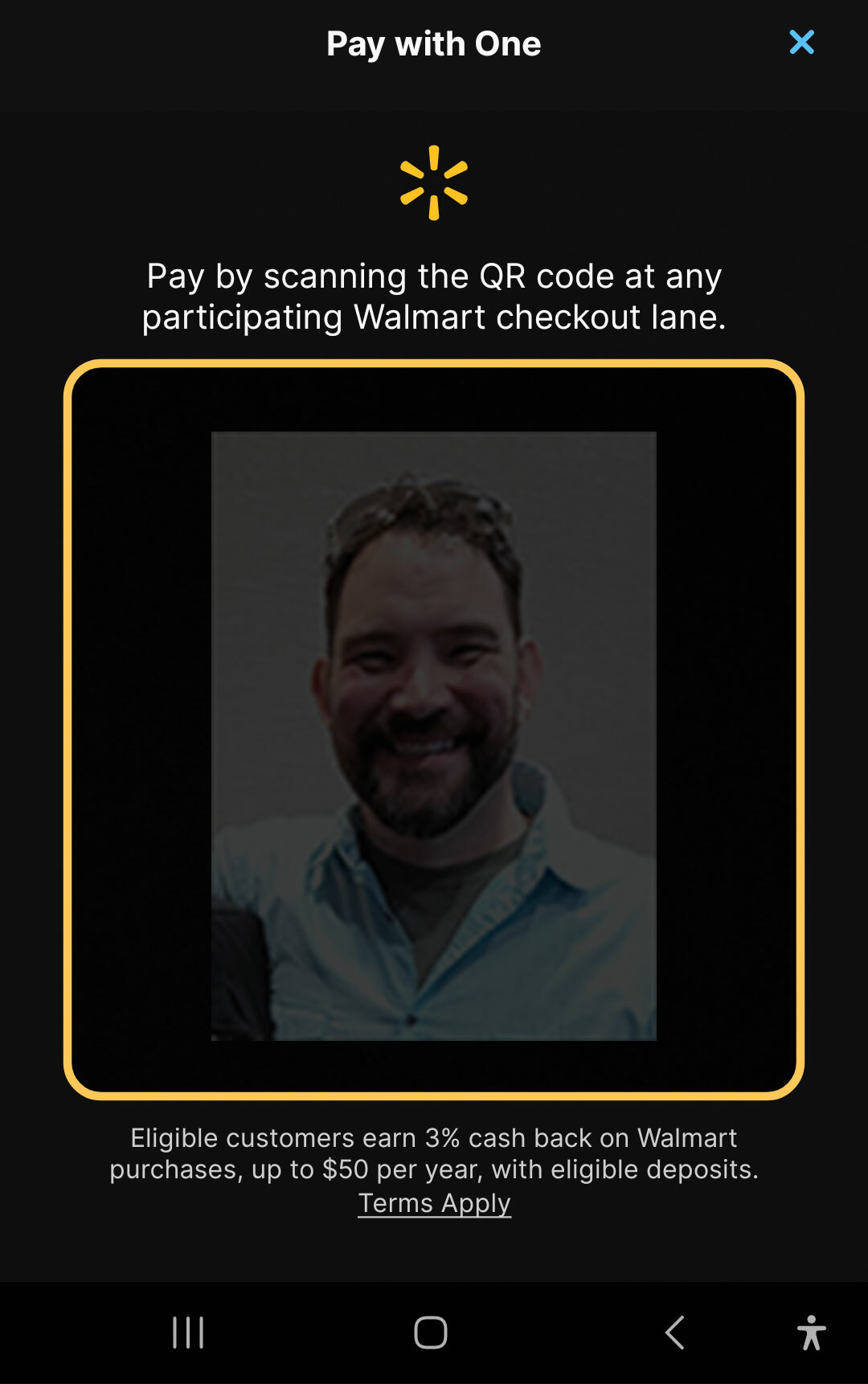
Tip #6: I can't yet confirm this last tip works, but loading your Amazon gift card balance will trigger the bonus for many bank bonuses like this, where there's a spend bonus requirement. Other common methods include PayPal or Square invoices (depending on the bank, sometimes these don't work, or only business invoices work). And, of course, you can spend the $20 at gas stations, grocery stores, and anywhere Apple/Google Pay is accepted.
Have tips you don't see listed here? Send me an email to let me know so I can add yours to this post!
More Viral Referral World News:
✨ REFERRAL WORLD PAYS! ✨ My Biggest Earners This Month Have Been...
I earned another $180 from Grifin's Incredible $30 Promo. Hurry, ends 5/20!
Ownli's $1-$6.25 Instant Signup, $3 Instant Referral Bonuses (I earned $172.50 since 5/7)!
Split Drop's NEW $100 Contest Plus Instructions to Earn and Cash Out ASAP (WORLDWIDE, ends 5/26)!!
SoFi List of Signup and Referral Bonuses Ranging From $25-$1,000!
Check out my profile, where you can follow me and find my latest posts! You can also follow me on FB (#1 and #2), check out the latest Referral World News article and find more great signup bonuses here!

